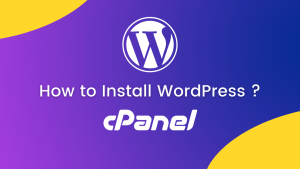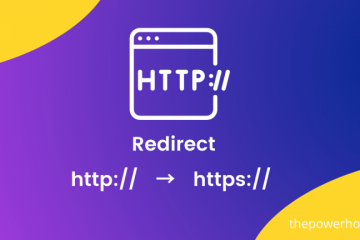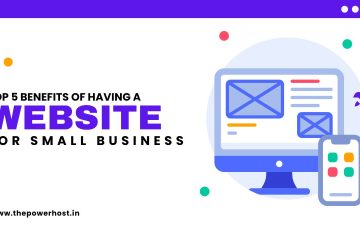Do you want How to Increase the Maximum File Upload Size in WordPress Website ? Some times low file upload size limit can stop you from uploading files via media uploader, or install plugins and themes. In this article, we will show you how to easily increase the maximum file upload size Limit in Your WordPress to fix those issues.
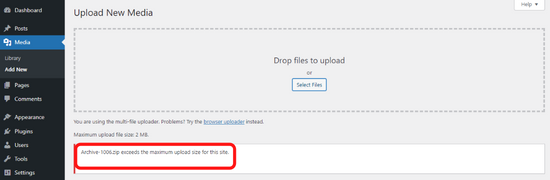
How to Check Your Current Maximum File Upload Size Limit in Your WordPress Site?
WordPress will show you the maximum file upload size limit when you are uploading images or media. To check it you can go to Media Then Go Add New page and you will see the maximum file uplaod size limit for your WordPress site.
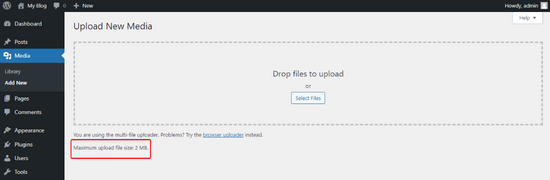
How to Increase the Maximum File Upload Size in WordPress ?
| Table Of Methods |
|---|
| 1. Using Theme’s Functions File |
| 2. Using PHP.ini File |
| 3. Using . htaccess File |
| 4. Using Plugins |
1. Your Theme’s Functions File
For This Process
1. Login to To Your Cpanel
2. Go to File Manager
3. Then Go Root Directory Of Your Domain By Default You Have Use Main Root Domain Then Go Public_html . And If You are using The PowerHost Hosting Service Then if use multiple Domains and if your Domain is example.com so you can see example.com Folder Under File Manager so in this case your this is Domain’s Root Directory.
4. Then Go wp-content » themes » Your Theme Folder (Which You Current Use)
5. Here Find functions.php file
6. Edit This Code And Pest The Following Code…
@ini_set( 'upload_max_size' , '128M' ); @ini_set( 'post_max_size', '128M'); @ini_set( 'max_execution_time', '300' );
7. And Click Save Change
2. Create or Edit an existing PHP.INI file
For this method Login to To Your Cpanel And Go To Your WordPress Root Directory Folder Then
Here If You Can Not See a php.ini file in your Root directory then create a file called php.ini Then Edit This File And Pest This Folling Code
upload_max_filesize = 128M post_max_size = 128M max_execution_time = 300
And Click Save Change
3. htaccess Method
For this method Login to To Your Cpanel And Go To Your WordPress Root Directory Folder Then
Then Find .htaccess file if .htaccess can not show Check “Show Hidden Files (dotfiles)”. Now Pest The Following Code..
php_value upload_max_filesize 64M php_value post_max_size 64M php_value max_execution_time 300 php_value max_input_time 300
Then Click Save Change
4. Useing Plugin
The absolute simplest option to increase max upload size Limits is to use the free Increase Maximum Upload File Size plugin because it doesn’t require editing any code.
To Do That First install and activate the free plugin from WordPress.org. Then, go to Settings → Increase Maximum Upload File Size.

That’s all, we hope this guide helped you learn How To Increase the Maximum File Upload Size in WordPress ?