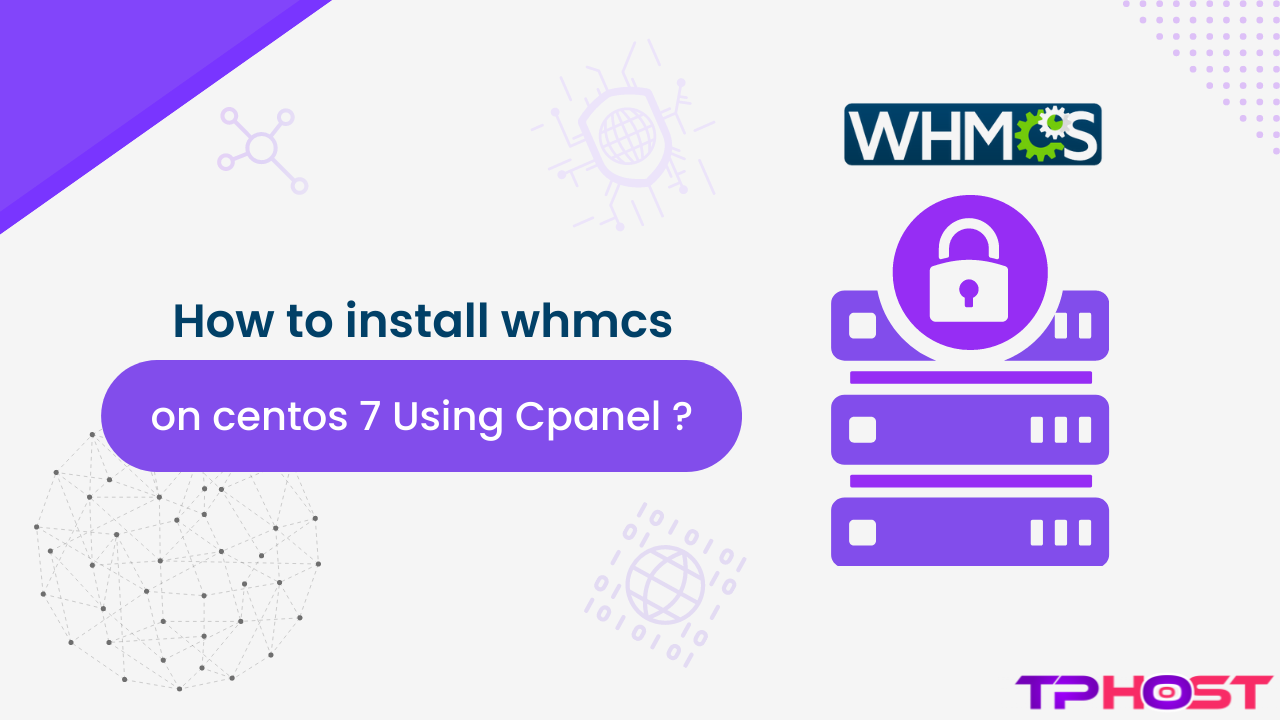The Complete Guide About To install whmcs on centos 7 Using Cpanel
This Gide has Total 3 Parts That Are –
- Install Any Control Panel. (Here we can Use cpanel’s Free 15 Days Trial).
- Basic setup which is Required For Whmcs.
- Installation of Whmcs.
1. How to Install cPanel and WHM in CentOS 7 ?
Installation Requirements of Cpanel :
- Minimum of 1 GB RAM (but 2 GB recommended).
- At least 20GB of free disk space (but 40 GB is recommended).
- A valid cPanel license.
- Standard hostname (FQDN or Fully Qualified Domain Name)
- Perl
Installation of cPanel in CentOS 7 :
- Login to your server via SSH
- Change The Hostname to your own Hostname Via Bellow Command.
hostnamectl set-hostname demo.thepowerhost.in
Here Change demo.thepowerhost.in To Your Hostname.
- Install Perl
yum install perl
- Install Curl :
yum install curl
- Download the latest installer script To root Directory.
curl -o latest -L https://securedownloads.cpanel.net/latest
- Run The Auto installer Script.
sh latest
Now your Cpanel is Ready to Use.
- Now you can Acess your whm pannel Via Following The Url :
http://SERVER_IP:2087
Here server_ip is your server ip.
- And login username is “root” And Password is your root Password.
- issue a trial licence And active it Just
2. Basic setup which is Required For Whmcs.
- Go to Server Configuration section >> Tweak Setting And Search ” Ioncoube Loader” And Enable it.
- Go Software >> EasyApache 4 And click on Customize Button. And Go php Extension And Enable The Following Extension.
- MBString
- GMP
- BC Math
- Intl
- Fileinfo
- Iconv
- Curl
- XML
Then Save the Profile And Click “Provision” And it’s Done.
3. install whmcs on centos 7
- Download WHMCS
If you want to directly download WHMCS then visit http://download.whmcs.com/ To Download whmcs Zip File.
- Create Database
Login To Your Cpanel >> Mysql Database. Create A Database And Username And Give Privileges.
- Install WHMCS
First, Upload The zip File of your domain’s root Directory Where you want to install.
-
- change the name of the file from configuration.php.new to configuration.php.
- Go to your domain by using your brouser.
- Then navigate the installation script and click on it to run the installation. and in case if you see an error related to ionCube then perform the ionCube steps mentioned above.
- Follow all the instructions like entering the license key, file permissions, and so on to install the WHMCS.
Once done with this delete the installation folder from the web server to Secure WHMCS and keep a check on the configuration.